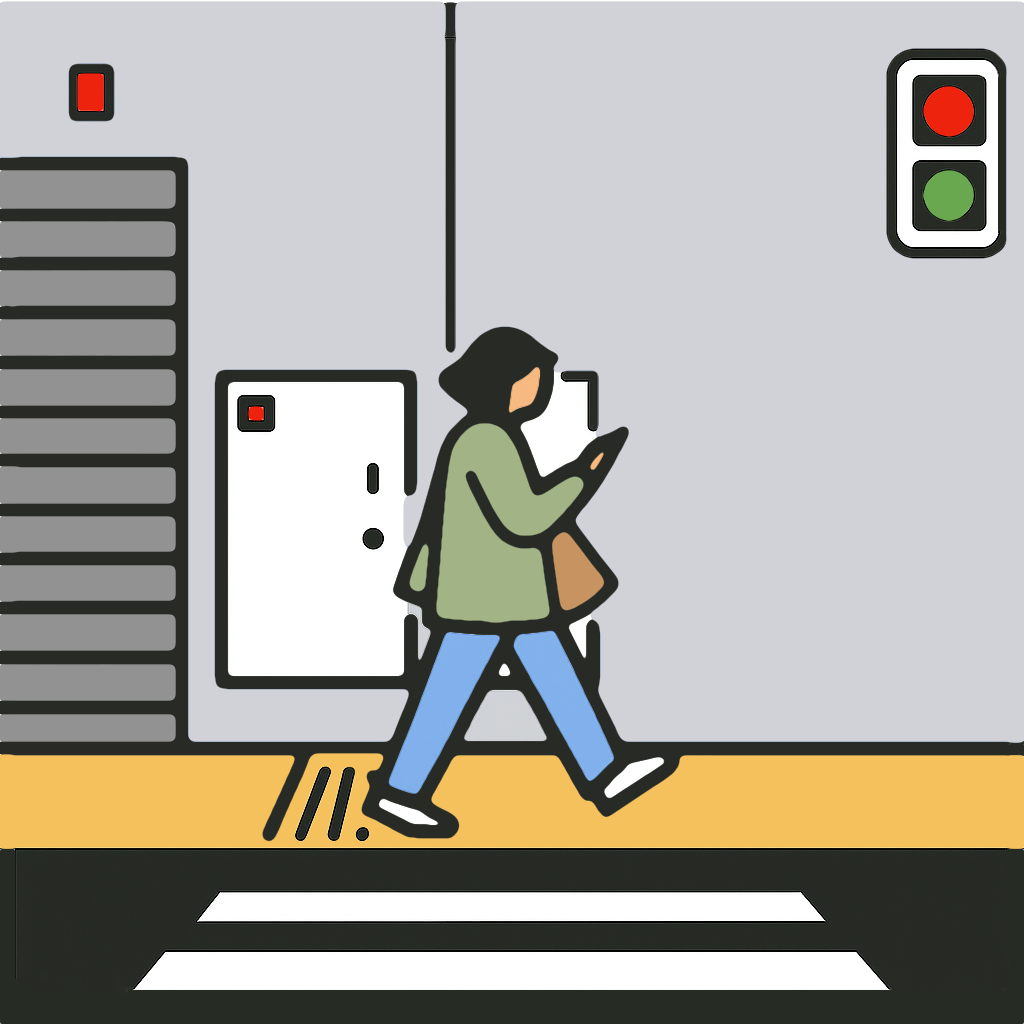YouTube Endpoint Guide
Schedule a YouTube broadcast and then go live on your device. Watch the tutorial video on YouTube.
Schedule a Broadcast on the Web
- Open a browser on your laptop and go to https://studio.youtube.com.
- Click Create and select Go live.
- If you do not already have a channel, YouTube will prompt you to create your default channel.
- If this is your first time going live, YouTube will prompt you to verify your account. This will take about 24 hours to complete.
- Click Manage, then Schedule Stream.
- Enter title, description, category, audience, and other options.
- Click Next to configure chat and visibility.
- Set the date and time, then click Done.
- Copy the stream key.
- Toggle Enable Auto-start.
- Toggle Enable Auto-stop.
- Toggle Enable DVR to allow replays.
- After scheduling your first broadcast you can reuse prior settings.
Configure the Endpoint in MyTeamLive
- In the Live Streams Tab, tap Add Live Stream.
- Choose YouTube as the service to auto-fill the ingest URL.
- Paste the stream key you copied.
- Name the destination so you recognize it later.
- Tap Save. The key can be reused for future broadcasts.
Do this once, update if the stream key is changed.
Go Live
- Open the Go Live Tab.
- Select the YouTube endpoint.
- Finish configuring the broadcast.
- Tap Go Live to open the Camera View.
- Tap Play/Pause on the control bar to broadcast in Standby mode. Standby sends the intermission screen with muted audio.
- Tap Play to unmute and broadcast the live camera feed.
End the Broadcast
Press Stop to end the live video stream; then press Close to close the Camera View.
FAQ
- If you suspect that there might be network issues, schedule a second broadcast ahead of time. This broadcast will be used if the first broadcast is interrupted and you cannot reconnect in time to continue the first broadcast.
- Auto-start must be on if you want YouTube to go live without manual action.
- Streams typically run about ten or twenty seconds behind actual time.