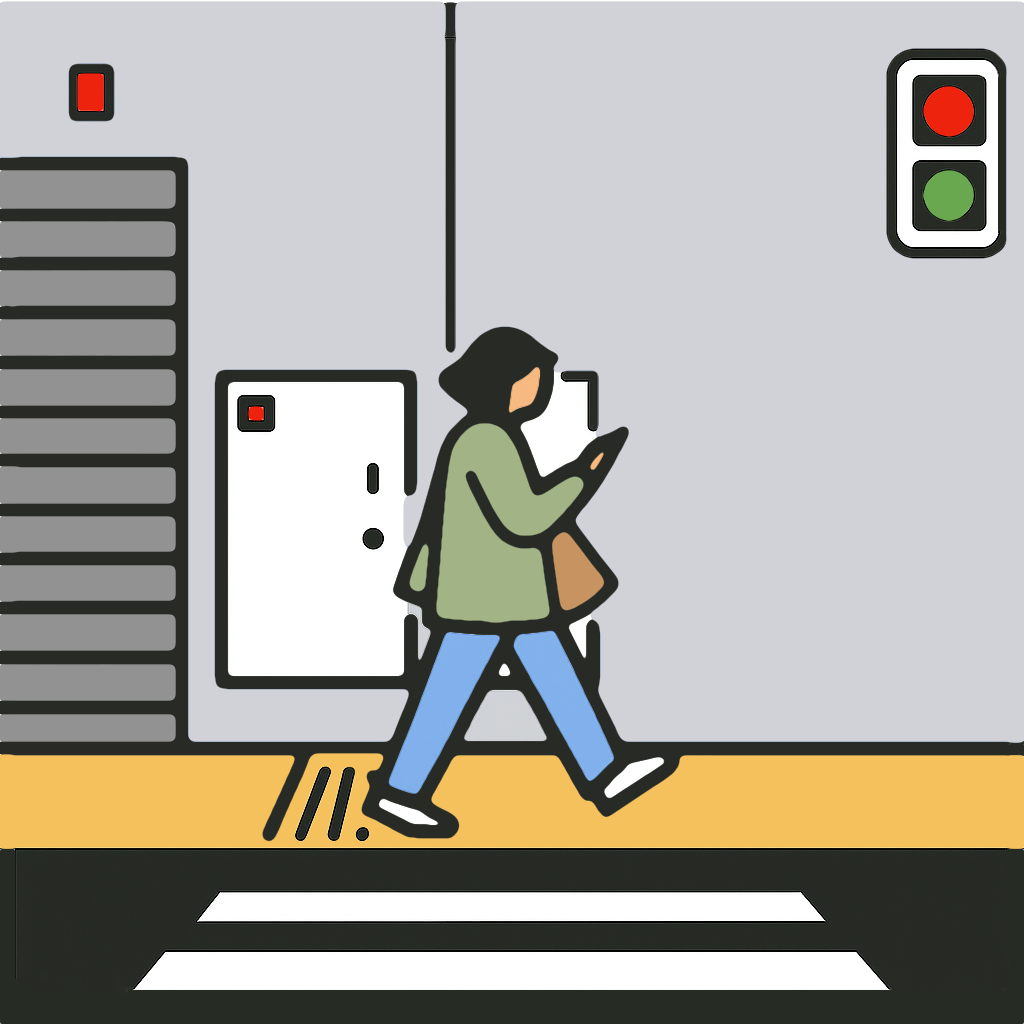Twitch Account Guide
Stream straight to your own Twitch channel via account linking.
Connect Your Account
- Open the Live Streams Tab.
- Tap Add Account and choose Twitch.
- Sign in and approve the requested permissions.
Configure Twitch on the Web
- Go to Twitch.com and open Stream Manager.
- Use Edit Stream Info to set Title, Category, and Tags.
- Open Settings > Stream to adjust latency and VOD options.
- Set the VOD option if you want replays available for seven days.
- Explore moderation, branding, and other creator settings as needed.
Go Live with an Account
- Open the Go Live Tab.
- Select the connected Twitch account.
- Configure sport, teams, and video settings.
- Tap Go Live to open the Camera View.
- Tap Play/Pause on the control bar to broadcast in Standby mode. Standby sends the intermission screen with muted audio.
- Tap Play to unmute and broadcast the live camera feed.
End the Broadcast
Press Stop to end the live video stream; then press Close to close the Camera View.
FAQ
- Twitch channels display one title for the entire channel; individual broadcasts do not get separate names.