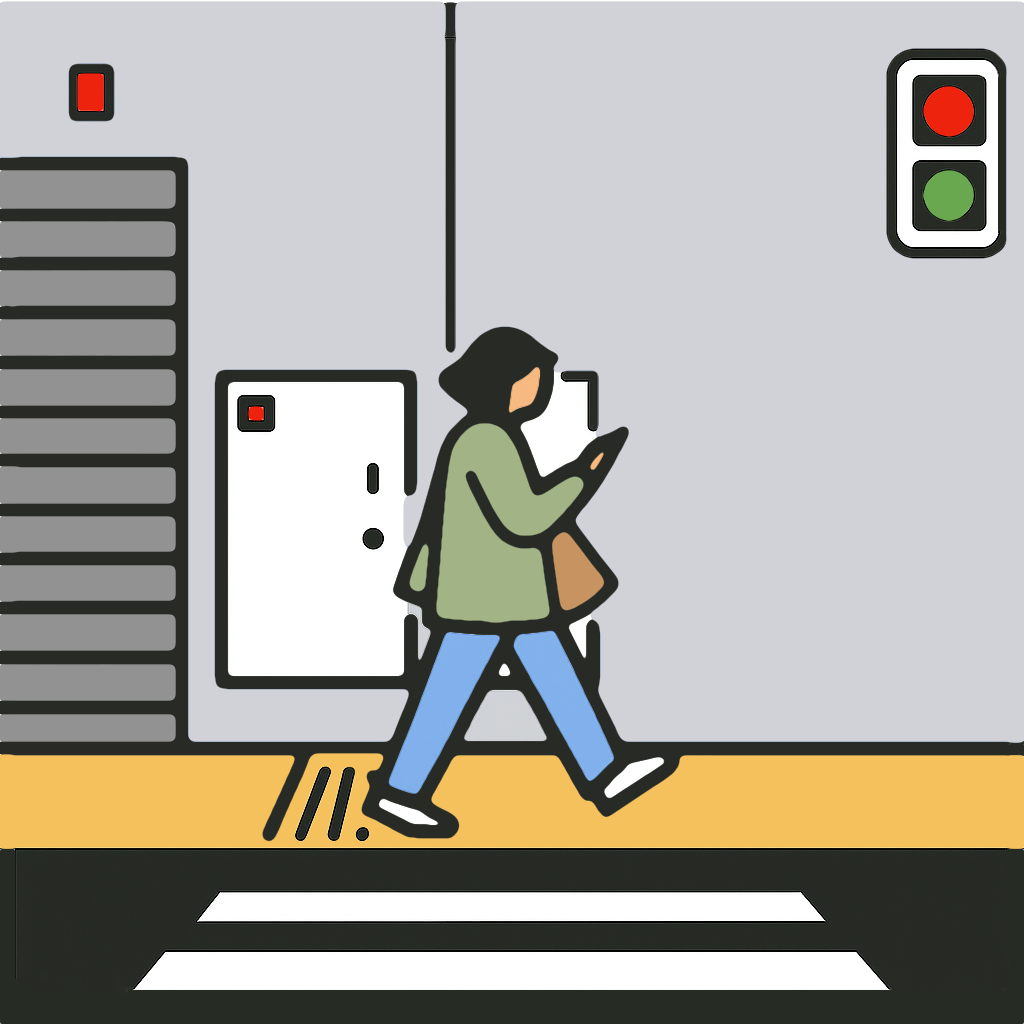Go Live Tab
Use the Go Live tab to configure teams, video settings, and streaming destination before entering the Camera View.
Before You Start
- Add at least one Live Stream destination in the Live Streams Tab.
- Create your Home and Away teams in the Teams Tab.
- Add any custom messages or Celly Stickers in the Messages Tab.
Starting with a Live Stream Endpoint
- Choose a saved endpoint.
- Select the sport.
- Pick Home and Away teams.
- Choose scorebug type (hockey only).
- Choose whether to save a local copy of the stream.
- Review FPS and Quality; adjust if needed.
- Tap Go Live to open the Camera View.
- Tap Play/Pause on the control bar to broadcast in Standby mode. Standby sends the intermission screen with muted audio.
- Tap Play to unmute and show the camera feed to viewers.
Starting with a Connected Account
- Choose a signed-in account (YouTube or Twitch).
- For YouTube, fill in title, description, and privacy.
- Select the sport.
- Pick Home and Away teams.
- Choose scorebug type (hockey only).
- Choose whether to save a local copy of the stream.
- Review FPS and Quality.
- Tap Go Live to open the Camera View.
- Tap Play/Pause on the control bar to broadcast in Standby mode. Standby sends the intermission screen with muted audio.
- Tap Play to unmute and broadcast the live camera feed.
Starting with Local Recording Only
- Choose Record Locally Only.
- Select the sport.
- Pick Home and Away teams.
- Choose scorebug type (hockey only).
- Confirm FPS and Quality.
- Tap Start Recording to open the Camera View.
- Tap Play/Pause on the control bar to enter Standby and start recording with the intermission screen.
- Tap Play to record the live camera feed.
During the Broadcast
- Update scores and period/time from the Scoreboard Panel and Clock Panel.
- Show overlays via the Messages Panel or Events Panel.
- Use the Control Bar to mute, pause, or stop.
- Adjust framing with the Zoom slider; reset with the magnifying glass button.
- Tap Pause to show the intermission screen and mute audio without ending the stream.
Connection Retry
If the connection to the server is lost, a dialog will give you three options:
- Retry: Go back to Standby, press the play/retry button to reconnect to the server.
- Continue with local recording: Go back to Standby, but proceed with a local recording that can be uploaded later.
- Close Camera View: Close the Camera View and start over.
Finish Up
- Tap Stop to end the broadcast.
- Tap Close to leave the Camera View and return to the Go Live tab.