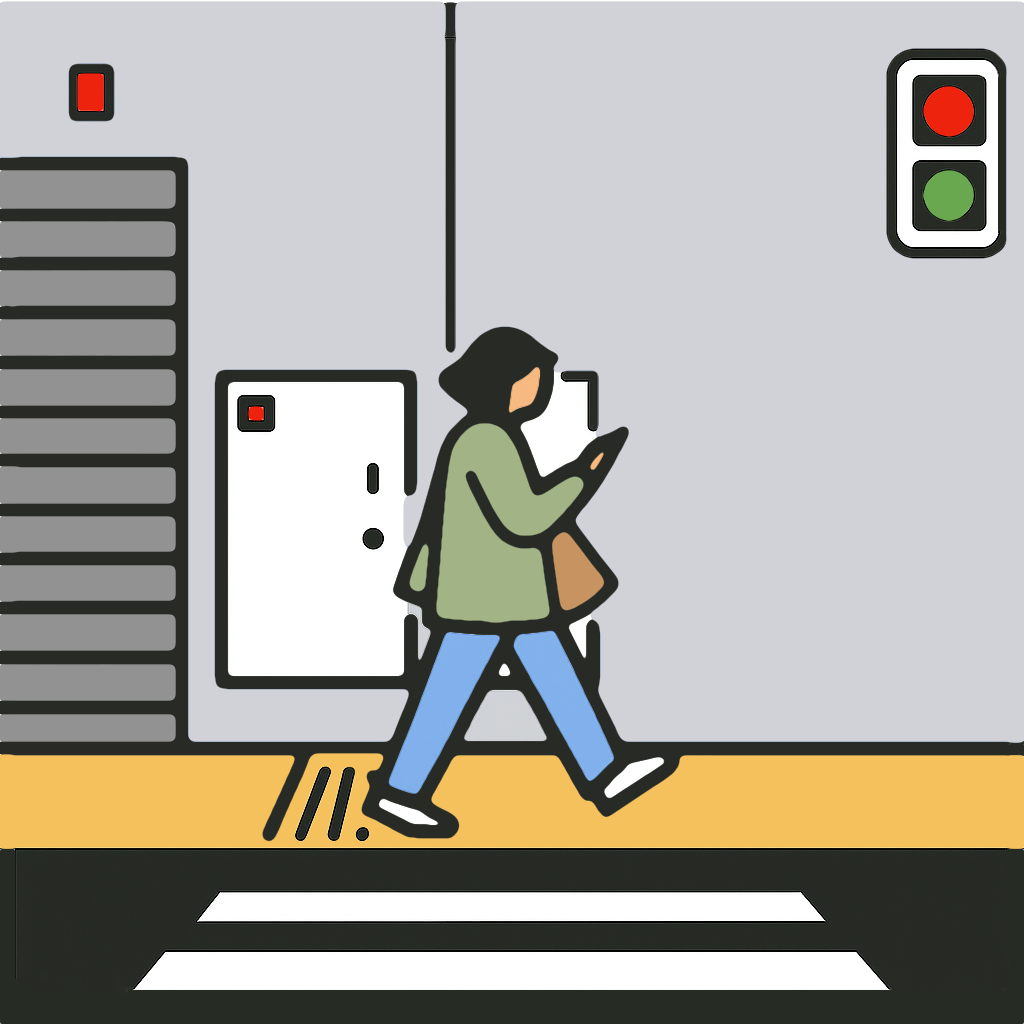Live Streams Tab
Use the Live Streams tab to connect MyTeamLive with YouTube, Twitch, Facebook, or any RTMP/RTMPS service.
Choosing a Service
- YouTube supports on-demand and scheduled broadcasts. Stream directly with your account or configure a shared stream key.
- Shared YouTube channels require scheduling on the web and using a dedicated endpoint.
- Twitch is on-demand; account streaming and endpoint streaming work similarly. Configure VOD settings on the web if you need replays.
- Facebook events must be scheduled on the web, then paired with an endpoint in the app.
- Other services work as long as you have an ingest URL and stream key.
Accounts
- Open Live Streams and tap Add Account.
- Choose YouTube or Twitch and complete sign-in and permissions.
- Use the list to refresh tokens or swipe to remove an account.
- Return to Go Live to select an account, set broadcast details, and confirm privacy/audience settings.
Guides: YouTube Account · Twitch Account
Live Stream Endpoints
- Tap Add Live Stream.
- Enter a name for the destination.
- Pick a service to auto-fill the ingest URL or choose Custom.
- Enter the URL (if needed) and stream key from your service.
- Tap Save. Endpoints appear in Go Live when you start a broadcast.
- Tap an endpoint to edit it or swipe left to delete.
Guides: YouTube Endpoint · Twitch Endpoint · Facebook Endpoint