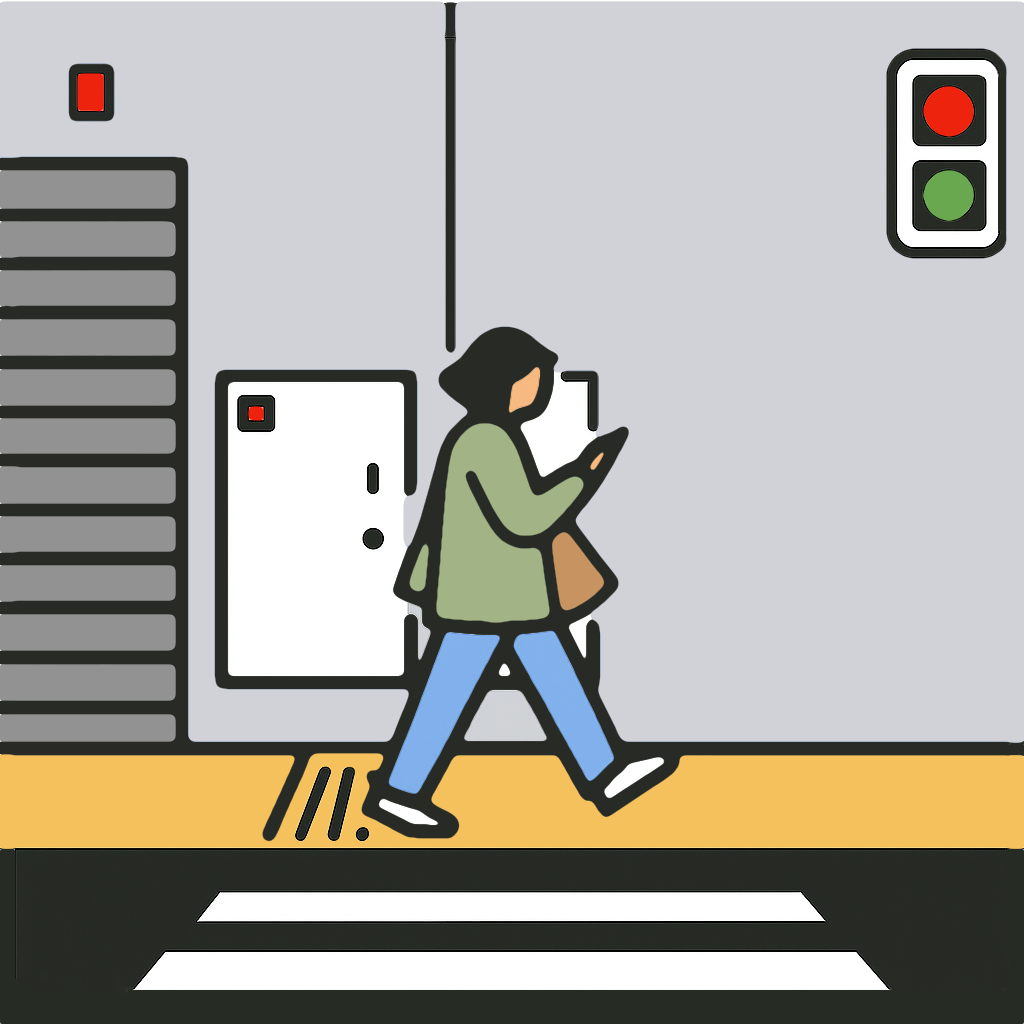Facebook Endpoint Guide
Schedule a Facebook Live event on the web, then stream to it from MyTeamLive.
Schedule a Live Event
- Open a browser on your laptop and go to https://facebook.com.
- Click Live Video.
- Click Create event.
- On the left, enter the event name, description, date, time, and privacy.
- Click Next .
- Click Settings.
- Click Stream.
- On the right, toggle Use a persistent stream key on.
- Copy the stream key.
- Click Create event.
Configure the Endpoint in MyTeamLive
- In the Live Streams Tab, tap Add Live Stream.
- Choose Facebook as the service to auto-fill the server URL.
- Paste the stream key from Facebook.
- Enter a recognizable name for this destination.
- Tap Save.
Do this once, update if the stream key is changed.
Go Live
- Open the Go Live Tab.
- Select the Facebook endpoint.
- Complete the broadcast setup.
- Tap Go Live to open the Camera View.
- Tap Play/Pause on the control bar to broadcast in Standby mode. Standby sends the intermission screen with muted audio.
- Tap Play to unmute and broadcast the live camera feed.
- Facebook will begin to stream at the scheduled time.
End the Broadcast
Press Stop to end the live video stream; then press Close to close the Camera View.
FAQ
- Expect a short delay between the app and the viewer feed.
- Facebook Live videos remain available for 30 days.