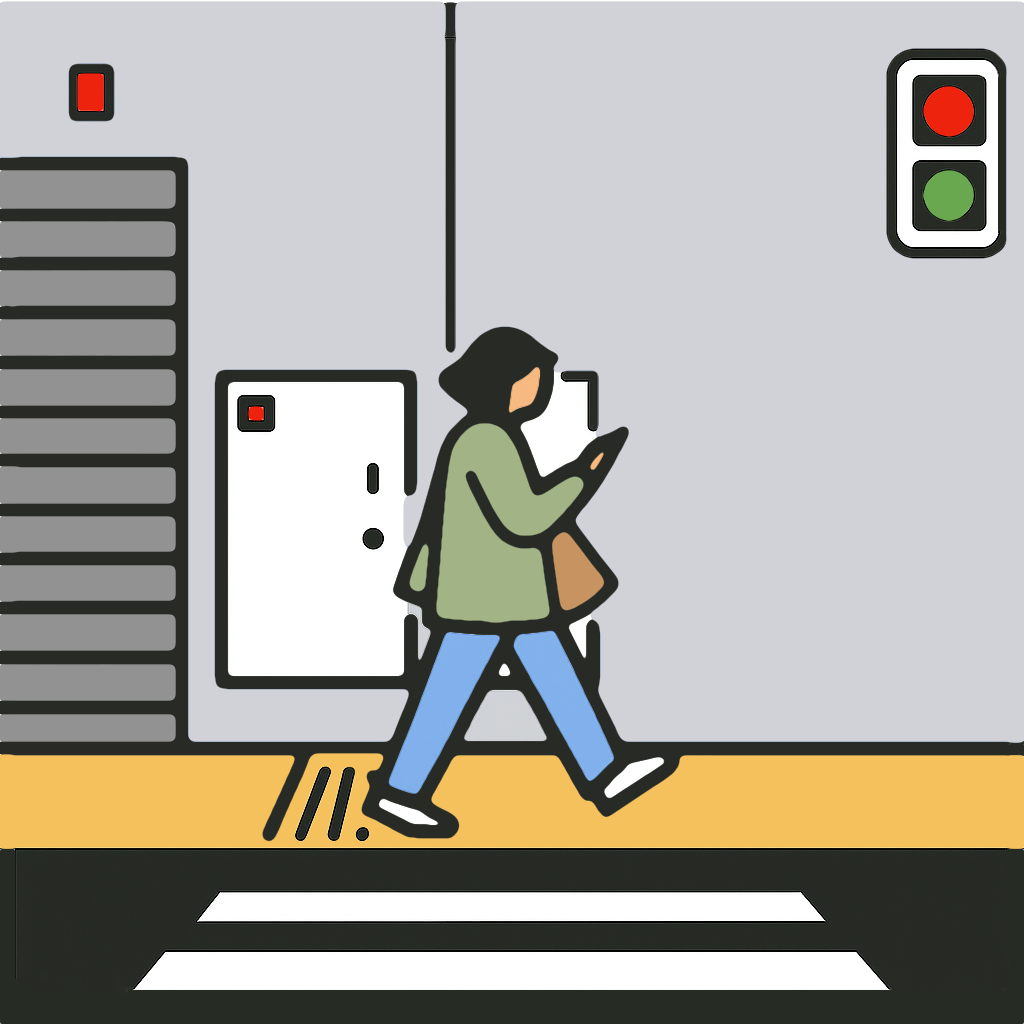Messages Tab
Create reusable overlays so you can trigger announcements without retyping.
Celly Stickers
- Celly Stickers are transparent PNG or JPG images you create from photos.
- Highlight players, mascots, or any cut-out subject.
- On iOS 16 or later, long-press a subject in Photos to lift it and choose Share > Save Image.
- Turn on the default Celly Stickers in the Messages tab for ready-made graphics.
Add a Custom Message Overlay
- Open the Messages tab and tap Add Message.
- Name the overlay.
- Pick a format: text only, text on background, team text, or team text with custom colors.
- Select a sport.
- Adjust text and background colors where the layout allows.
- Set the on-screen duration.
- Use the live preview to verify layout; choose a team to preview team formats.
- Tap Save.
Add a Celly Sticker Overlay
- In Messages, tap Add Celly Sticker.
- Name the overlay and assign a sport.
- Pick a photo from your library.
- Set the display duration and review the preview.
- Tap Save.
Make a Celly Sticker in Photos
- Open Photos and choose an image with a clear subject.
- Press and hold to select the subject.
- Release to open the action menu.
- Tap Share > Save Image.
- Return to MyTeamLive and create a new Celly Sticker with the saved cutout.
FAQ
- Team formats inherit colors and logos from your saved teams. Use the Team Text format when you want automatic colors, or the Team Text with Custom Colors format to override them.
- Celly Stickers add personality; use them sparingly so they do not cover live action.