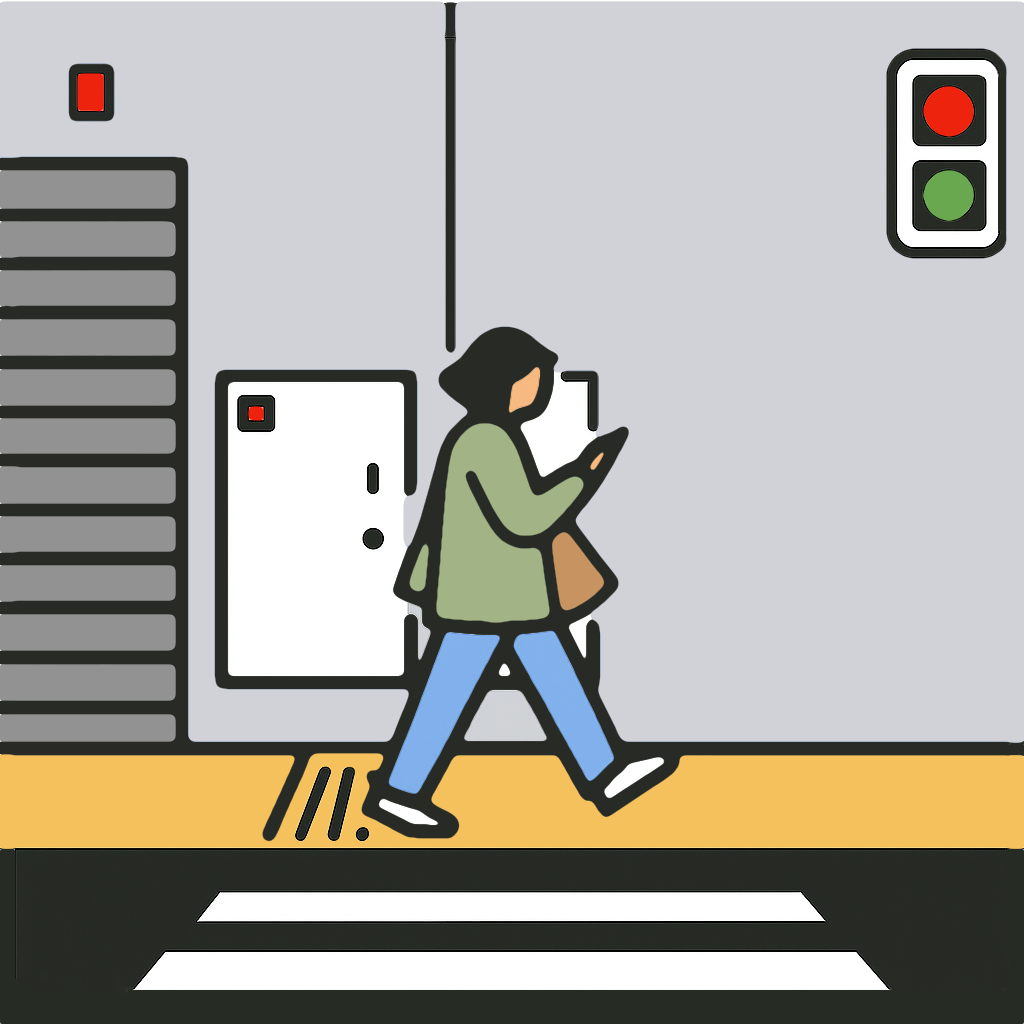Twitch Endpoint Guide
Use a stream key to broadcast to any Twitch channel, including shared accounts.
Collect Stream Info on the Web
- Visit Twitch.com and open the Creator Dashboard.
- Go to Settings > Stream.
- Copy the Primary Stream Key.
- Review latency, VOD, moderation, and branding options as desired.
- In Stream Manager, use Edit Stream Info to set Title, Category, and Tags before going live.
Configure the Endpoint in MyTeamLive
- In the Live Streams Tab, tap Add Live Stream.
- Choose Twitch as the service to auto-fill the ingest URL.
- Paste the stream key you copied.
- Enter a recognizable name for this destination.
- Tap Save.
Do this once, update if the stream key is changed.
Go Live
- Open the Go Live Tab.
- Select the Twitch endpoint.
- Configure sport, teams, and video settings.
- Tap Go Live and use Play/Pause to enter Standby.
- Tap Play to start sending video; Twitch begins the broadcast immediately.
End the Broadcast
Press Stop to end the live video stream; then press Close to close the Camera View.
FAQ
- Set the VOD option if you want replays to remain for seven days.
- Twitch channels do not provide independent broadcast titles beyond the channel metadata.